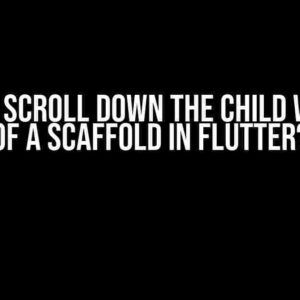If you’re struggling to display Chinese characters or encountering style errors while using iText7 PDFHTML Java library to translate SVG to PDF, you’re not alone. In this article, we’ll delve into the common pitfalls and provide step-by-step solutions to overcome these hurdles.
Understanding the Challenges
When working with iText7 PDFHTML, it’s essential to grasp the underlying mechanics of how SVG is converted to PDF. SVG is an XML-based markup language that uses CSS for styling, whereas PDF is a fixed-layout format. This fundamental difference can lead to style errors and character encoding issues, especially when dealing with non-ASCII characters like Chinese.
Common Issues:
- Style Errors: Incorrect or missing CSS styles can cause layout and formatting problems in the generated PDF.
- Chinese Characters Not Displaying: Inadequate font embedding or incorrect character encoding can prevent Chinese characters from appearing in the PDF.
Solution 1: Ensure Correct Font Embedding
To display Chinese characters correctly, you need to embed a font that supports the required character set. Follow these steps:
- Create a new instance of the
FontProviderclass:FontProvider fontProvider = new FontProvider();
- Add the font files (e.g., Arial Unicode MS or SimSun) to the
FontProviderinstance:fontProvider.addFont("arialuni.ttf"); fontProvider.addFont("simsun.ttf"); - Set the font provider in the
ConverterPropertiesinstance:ConverterProperties properties = new ConverterProperties(); properties.setFontProvider(fontProvider);
Solution 2: Specify the Correct Character Encoding
To ensure correct character encoding, you need to set the character encoding in the ConverterProperties instance:
properties.setCharset("UTF-8");
This tells iText7 PDFHTML to use the UTF-8 character encoding scheme, which supports a wide range of languages, including Chinese.
Solution 3: Handle CSS Styles Correctly
CSS styles play a crucial role in the layout and formatting of your SVG. To avoid style errors:
Method 1: Inline Styles
Apply styles directly to the SVG elements using inline styles:
<svg> <rect x="10" y="10" width="50" height="50" style="fill:#0099CC;"/> </svg>
Method 2: External Stylesheet
Reference an external stylesheet in your SVG document:
<svg>
<style type="text/css">
@import url("styles.css");
</style>
<rect x="10" y="10" width="50" height="50" class="rect"/>
</svg>
Create a separate CSS file (styles.css) with the required styles:
.rect {
fill: #0099CC;
}
Solution 4: Configure the Converter
Finally, configure the HtmlConverter instance to use the prepared ConverterProperties:
HtmlConverter.convertToPdf(svgString, pdfFile, properties);
By following these solutions, you should be able to overcome the style errors and character encoding issues when using iText7 PDFHTML Java library to translate SVG to PDF with Chinese characters.
Additional Tips and Tricks
| TIP | DESCRIPTION |
|---|---|
| 1 | Use the latest version of iText7 PDFHTML to ensure you have the latest bug fixes and features. |
| 2 | Verify that your SVG document is correctly formatted and valid according to the SVG specification. |
| 3 | Test your SVG document in a separate environment, such as a web browser, to ensure it displays correctly before converting it to PDF. |
| 4 | Consider using a more advanced font like @font-face or Google Fonts to improve font rendering. |
Conclusion
By understanding the underlying mechanics of iText7 PDFHTML and following the solutions outlined in this article, you should be able to overcome the common hurdles of style errors and character encoding issues when translating SVG to PDF with Chinese characters. Remember to test your SVG document thoroughly and experiment with different font and styling approaches to achieve the desired outcome.
Happy coding!
Here are the 5 Questions and Answers about “why the style error and chinese is not display when i use itext7 pdfhtml java lib translate svg to pdf”:
Frequently Asked Questions
If you’re struggling with style errors and Chinese characters not displaying when using iText7 PdfHTML Java lib to translate SVG to PDF, don’t worry! We’ve got you covered. Check out these frequently asked questions and get your answers below!
Why do I get style errors when translating SVG to PDF using iText7 PdfHTML Java lib?
This is likely due to the fact that PdfHTML doesn’t support all CSS styles and properties by default. You might need to add custom CSS handlers or inline styles to your SVG elements to ensure proper rendering in the PDF. Check the iText7 PdfHTML documentation for more information on supported CSS styles and properties.
Why don’t Chinese characters display correctly in my PDF when using iText7 PdfHTML Java lib?
This could be due to the absence of a font that supports Chinese characters in your PDF. Make sure to embed a font that supports Chinese characters, such as Source Han Sans, in your PDF. You can do this by adding the font to your PdfFontProvider or by specifying the font in your SVG elements.
How do I troubleshoot style errors in my SVG when using iText7 PdfHTML Java lib?
Start by inspecting your SVG elements and their CSS styles. Check for any unsupported CSS properties or values. You can also try rendering your SVG in a web browser to see if the styles are applied correctly. If you’re still stuck, try enabling debug logging in iText7 PdfHTML to get more detailed error messages.
Can I use external CSS files with iText7 PdfHTML Java lib when translating SVG to PDF?
Yes, you can! PdfHTML supports external CSS files, but you need to specify the CSS file location using the `setBaseUri()` method. Make sure the CSS file is accessible and that the CSS selectors match your SVG elements.
Are there any limitations to consider when using iText7 PdfHTML Java lib to translate SVG to PDF?
Yes, there are some limitations to be aware of. PdfHTML may not support all SVG features, and some CSS styles or properties might not be translated correctly. Additionally, complex layouts or nesting of SVG elements can lead to rendering issues. Be sure to test your SVGs thoroughly before deploying them in production.
I hope this helps!