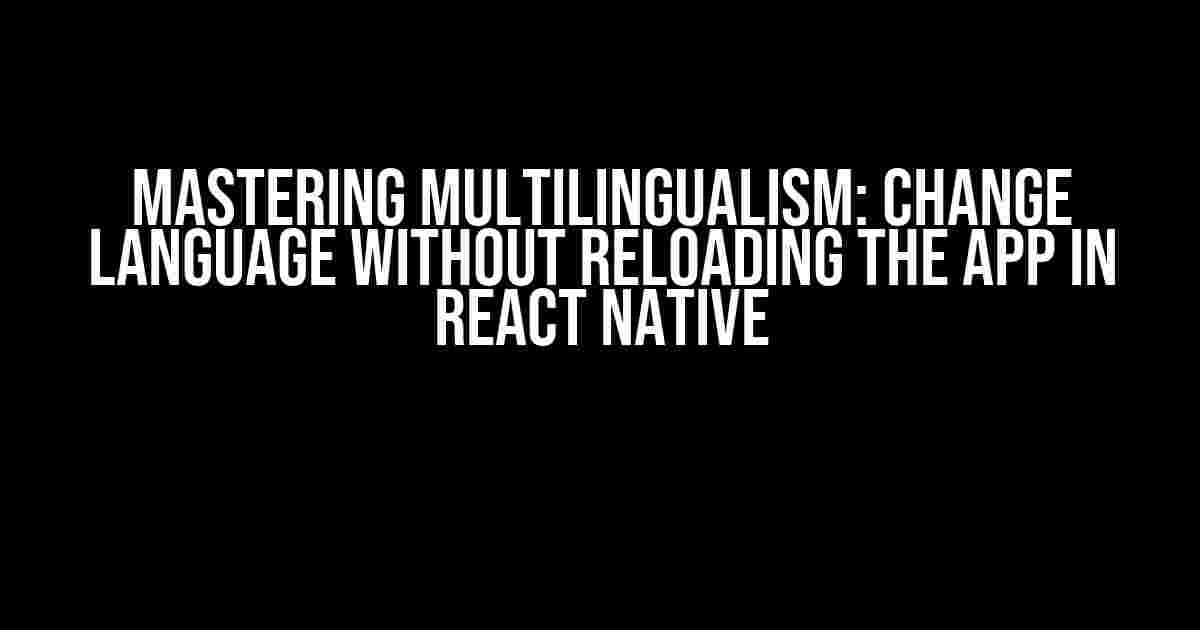Imagine having a mobile app that can effortlessly switch between languages, providing an inclusive experience for users from diverse linguistic backgrounds. Sounds like a dream, right? Well, buckle up, because in this article, we’re about to make that dream a reality! We’ll delve into the world of React Native and explore how to change language without having to reload the application.
Why Is Language Support Important?
In today’s globalized era, language support is no longer a nice-to-have, but a must-have feature for any mobile app. Here are a few compelling reasons why:
- Global Reach**: By supporting multiple languages, you can expand your app’s reach to a broader, more diverse audience.
- User Experience**: Users feel more comfortable and engaged when they can interact with an app in their native language.
- Competitive Advantage**: Offering language support can be a key differentiator for your app in a crowded market.
Challenges of Implementing Language Support in React Native
Before we dive into the solution, let’s acknowledge the challenges that come with implementing language support in React Native:
- i18n and L10n**: Implementing internationalization (i18n) and localization (L10n) can be a complex task, especially when dealing with multiple languages.
- React Native Limitations**: React Native, being a framework for building cross-platform apps, has limitations when it comes to native module support.
- Performance and Optimization**: Changing languages on the fly can be resource-intensive, requiring careful optimization to maintain app performance.
The Solution: Using react-native-i18n
To overcome these challenges, we’ll leverage the popular `react-native-i18n` library, which provides a robust solution for internationalization and localization in React Native.
Step 1: Install react-native-i18n
Open your terminal and run the following command to install `react-native-i18n`:
yarn add react-native-i18nStep 2: Configure react-native-i18n
Create a new file `i18n.js` in the root of your project and add the following configuration:
import I18n from 'react-native-i18n';
I18n.defaultLocale = 'en';
I18n.locale = 'en';
I18n.fallbacks = true;
I18n.translations = {
en: {
greeting: 'Hello',
},
es: {
greeting: 'Hola',
},
fr: {
greeting: 'Bonjour',
},
};
export default I18n;Step 3: Create a Language Switcher Component
Create a new component `LanguageSwitcher.js`:
import React, { useState } from 'react';
import { View, Text, TouchableOpacity } from 'react-native';
import I18n from '../i18n';
const LanguageSwitcher = () => {
const [locale, setLocale] = useState(I18n.locale);
const handleLanguageChange = (newLocale) => {
I18n.locale = newLocale;
setLocale(newLocale);
};
return (
<View>
<Text>Current language: {locale}</Text>
<TouchableOpacity onPress={() => handleLanguageChange('es')}>
<Text>Español</Text>
</TouchableOpacity>
<TouchableOpacity onPress={() => handleLanguageChange('fr')}>
<Text>Français</Text>
</TouchableOpacity>
</View>
);
};
export default LanguageSwitcher;Step 4: Integrate the Language Switcher into Your App
Add the `LanguageSwitcher` component to your app’s main screen:
import React from 'react';
import { View } from 'react-native';
import LanguageSwitcher from './LanguageSwitcher';
const App = () => {
return (
<View>
<LanguageSwitcher />
<Text>{I18n.t('greeting')}</Text>
</View>
);
};
export default App;How It Works
Here’s what’s happening behind the scenes:
- The `LanguageSwitcher` component updates the `I18n.locale` state when a new language is selected.
- The `I18n` instance is updated with the new locale, which triggers a re-render of the app with the new language.
- The `I18n.t` function is used to fetch the translated text for the current locale.
Optimizing Performance
To ensure smooth language switching, it’s essential to optimize performance:
- UseMemo**: Memoize frequently used translation functions to reduce computations.
- ShouldComponentUpdate**: Implement `shouldComponentUpdate` to control when components re-render.
- Optimize Translation Data**: Use a lazy loading approach to load translation data only when needed.
| Optimization Technique | Description |
|---|---|
| UseMemo | Memoize translation functions to reduce computations |
| ShouldComponentUpdate | Control when components re-render to reduce unnecessary updates |
| Optimize Translation Data | Use lazy loading to load translation data only when needed |
Conclusion
Changing language without reloading the app in React Native is now a reality! By leveraging `react-native-i18n` and following the steps outlined in this article, you can provide a seamless language-switching experience for your users. Remember to optimize performance and focus on delivering a exceptional user experience.
Mastering multilingualism in React Native has never been easier. Go ahead, take the leap, and make your app a global phenomenon!
Frequently Asked Question
Get the inside scoop on how to change languages on the fly in React Native!
Q1: How can I change the language of my React Native app without reloading?
You can use the `i18n-js` library to achieve this. It allows you to switch languages on the fly by calling the `i18n.locale` method and passing in the new language code. For example, `i18n.locale = ‘fr’;` would switch the language to French.
Q2: Do I need to use a third-party library to change the language, or can I do it manually?
While it’s possible to implement language switching manually, using a third-party library like `i18n-js` or `react-native-i18n` can save you a lot of time and effort. These libraries provide a lot of built-in functionality and can handle complex language switching scenarios for you.
Q3: How do I store the user’s preferred language in my React Native app?
You can store the user’s preferred language in a variety of ways, such as using `AsyncStorage` to store the language code in local storage, or by using a library like `redux` to store the language in your app’s state. You can also use a library like `react-native-device-info` to get the device’s default language and store it in your app.
Q4: Can I use React Native’s built-in internationalization features to change the language?
Unfortunately, React Native does not have built-in internationalization features that allow you to switch languages on the fly. However, you can use the ` react-native-localize` library, which provides a way to switch languages and formats for dates, numbers, and currencies.
Q5: How do I handle right-to-left languages like Arabic and Hebrew in my React Native app?
To handle right-to-left languages, you’ll need to use a library like `react-native-rtl-layout` or `react-native-i18n`, which provide built-in support for RTL languages. You’ll also need to adjust your app’s layout and styling to accommodate the RTL language direction.